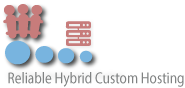If your domain is registered on NameCheap.com, you should follow this tutorial to update the NameServer of your Domain to our NameServer.
1. Open the NameCheap.com website and click on "Sign in". It will show you a login form.
2. After a successful login, click on the "Domain List" option.
3. Under domain list, You can see list of your domains. In front of your domain click on dropdown menu and select "Manage".
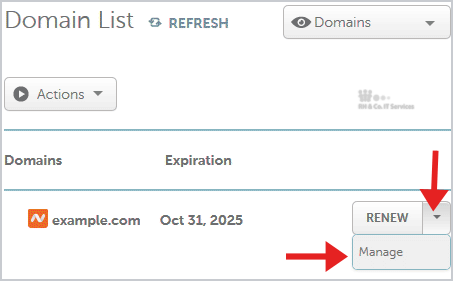
4. Scroll down to the "Nameservers" option and select "Custom DNS" from the dropdown menu.
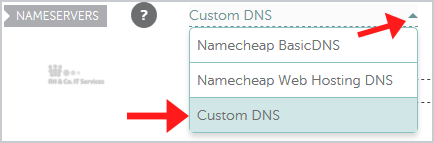
5. Enter your nameserver in nameserver field and then click on the Save.
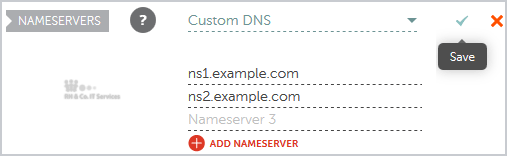
Note: It may take anywhere from 12 to 24 hours for the changes to take effect worldwide.